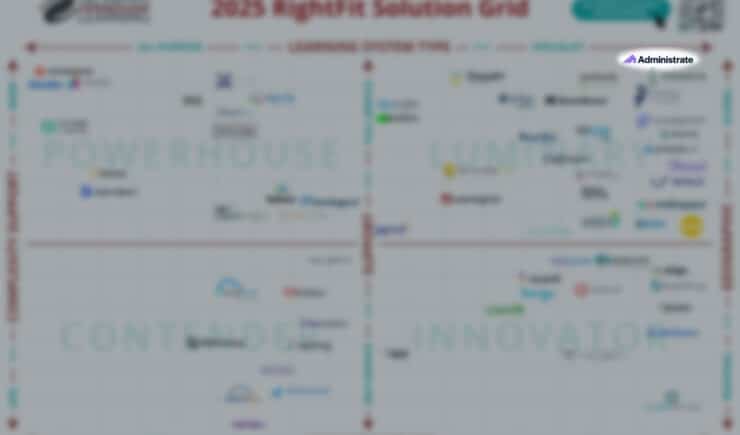When it comes to running a training department, it’s vital to ensure that you have a centralized knowledge base in place to ensure that everyone is following your procedures and processes.
You need to create a place when all your staff can head if they have a problem or need to find a specific document. That way you can be sure everyone is working the same way and is working from the same information.
A training management platform like Administrate is the perfect tool to set up your knowledge base. It’s a platform that everyone in your team will already be using to manage your training offering, and you can make use of the various features to support your knowledge base with ease.
Let’s take a look at some of the ways you can rely on Administrate to make sure your training department continues to run smoothly.
Upload all Your Documents to Administrate
The first stage of making Administrate your one-stop-shop for all your company documents is to upload everything to our Document Management System (DMS). This is good for a number of reasons:
- Everything is in one place, so you don’t need to worry about wasting time searching for a document or worry about it being stored somewhere you aren’t able to access.
- Even if someone else owns a document, if they are on holiday or leave the company, you will still be able to access the document through our DMS.
- Documents can easily be downloaded wherever you are, not just on a company computer. This is great if you’re having to work on the go.
- If you download a document and make changes to it, you can re-upload it into the DMS, meaning that the latest version will be available instantly for anyone else who needs to access it. Our revision history feature will also mean that you can see when the document was last updated and who last uploaded it, in case you have any questions about it.
- Everything is stored securely online, so there’s no need to worry about losing them, accidentally deleting them, or your computer crashing and everything disappearing.
- Documents can be easily organized in a company standard folder system, so everything is really easy to find, and everyone knows exactly where to look.
- If you’re worried about keeping documents secure, you can use permissions to make sure documents are only accessible to the people who need to see them.
Set Up Learning Tracks for Staff On-Boarding with Current Job Holders
In order make sure a new member of staff is on-boarded effectively into your company, you need to set up a staff on-boarding plan. You can have one general one for company-wide processes, but you’ll also need specific ones for each job role you offer.
You can use Administrate’s learning tracks feature to set up a plan of exactly what training a member of staff needs to complete, what order it needs to be done in, and when it needs to be done by. This is perfect for new staff training, as you can have the learning tracks already created and good to go when a new member of staff joins the team.
Make sure you sit down and create on-boarding plans for each role/team in your business, even if you’re not actively hiring for those roles at the moment. It’s important to get ahead of the game, and have procedures in place.
Once the learning tracks are created, you can store them in Administrate, and be safe in the knowledge that they are securely stored, and will be complete and easy to access when the time comes to use them.
Use Course Templates to Keep Courses Consistent
If it’s your job to set up all the courses your business runs, chances are you probably have a lot of information on how this is done stored in your head, especially if you’re doing it every day. Things like the sizes of classrooms, which resources are in which office, which location will suit a particular kind of training, which tutors are experienced to teach certain classes, etc., will just be second-nature to you, meaning that anyone taking over this job in the future could end up taking significantly longer to complete the same task than you would.
Administrate’s course templates feature means you can template as much of the course information as possible, with only specific details such as the date and time of the training needing to be sorted out when the course goes live. The rest of the information will automatically be duplicated whenever you use that specific course template. You can include notes like exactly which resources each class will need, and things such as the classroom this class has to run in, and the specific amount of sessions that make up the class will be populated automatically.
Administrate will also only allow you to assign tutors which have the correct experience to specific classes, and will also prevent you from doing things like double booking tutors or resources. This means that if someone does need to take over scheduling all your courses, all the information they need will be stored in Administrate, and your whole business won’t come to a halt!
Store all Contact Details in the CRM
As with your company documents, it is vital that you make the move to storing all your company contacts within Administrate’s CRM. It can be tempting for different people and different teams to have their own personal systems for keeping contact details, especially if they are for people that they contact on a regular basis. However, making the move to a centralized contact system is a good idea for the following reasons:
- As with your documents, you don’t need to spend lots of time looking for different contact details or going through different team members to get what you want, as everything is stored centrally.
- There will be no confusion over contact details, as there will only be one version which everyone is working on. So you don’t need to worry about someone mistyping a phone number or an email address when they pass the details on to you.
- Using our CRM means you can keep a record of all the points of contact you have with someone, so other members of staff can easily see who was the last person to contact them, or when they were last contacted. This ensures you aren’t phoning the same person five times in the same day.
Use a Message Centre Instead of Shared Inboxes
When someone leaves the business or goes on holiday, you can run the risk of half-finished conversations being left in their email inbox, or people who aren’t aware they’ve left the business still trying to contact them about something that could be dealt with by someone else in your team.
A shared email address for your department could seem like a good way around this problem, but you still aren’t able to see if the employee in questions had already replied to a query and perhaps had started a conversation with a potential customer for example.
Administrate allows you to use a message centre instead of a shared inbox, meaning all the emails will be collected into your message centre, where appropriate members of staff can then log in and deal with the emails. Our message centre also means you can see who has dealt with the query and whether they replied or not. This means if a member of staff does leave, you will be able to see any queries which they were in the process of dealing with and will be able to pick up where they left off without any interruption to the person who contacted you.